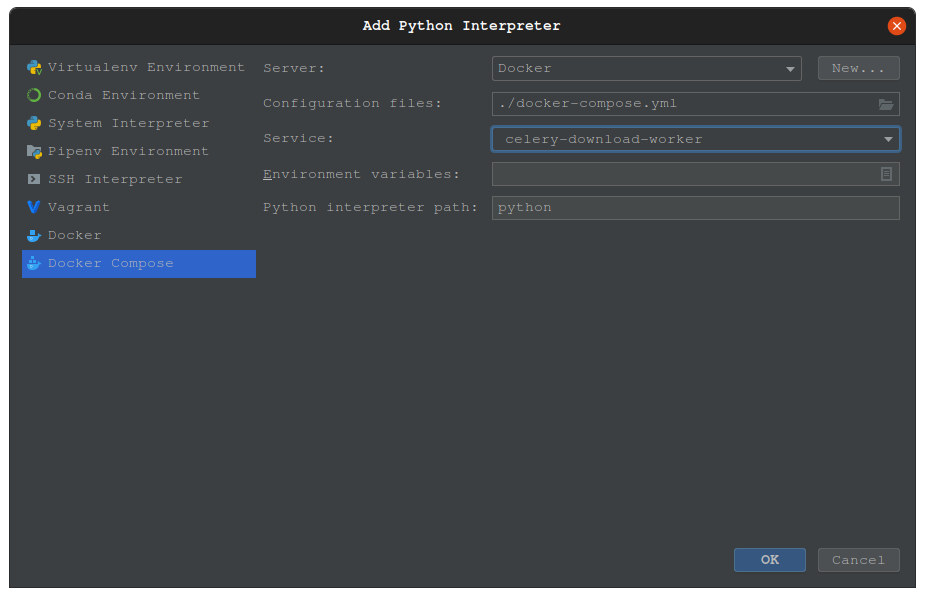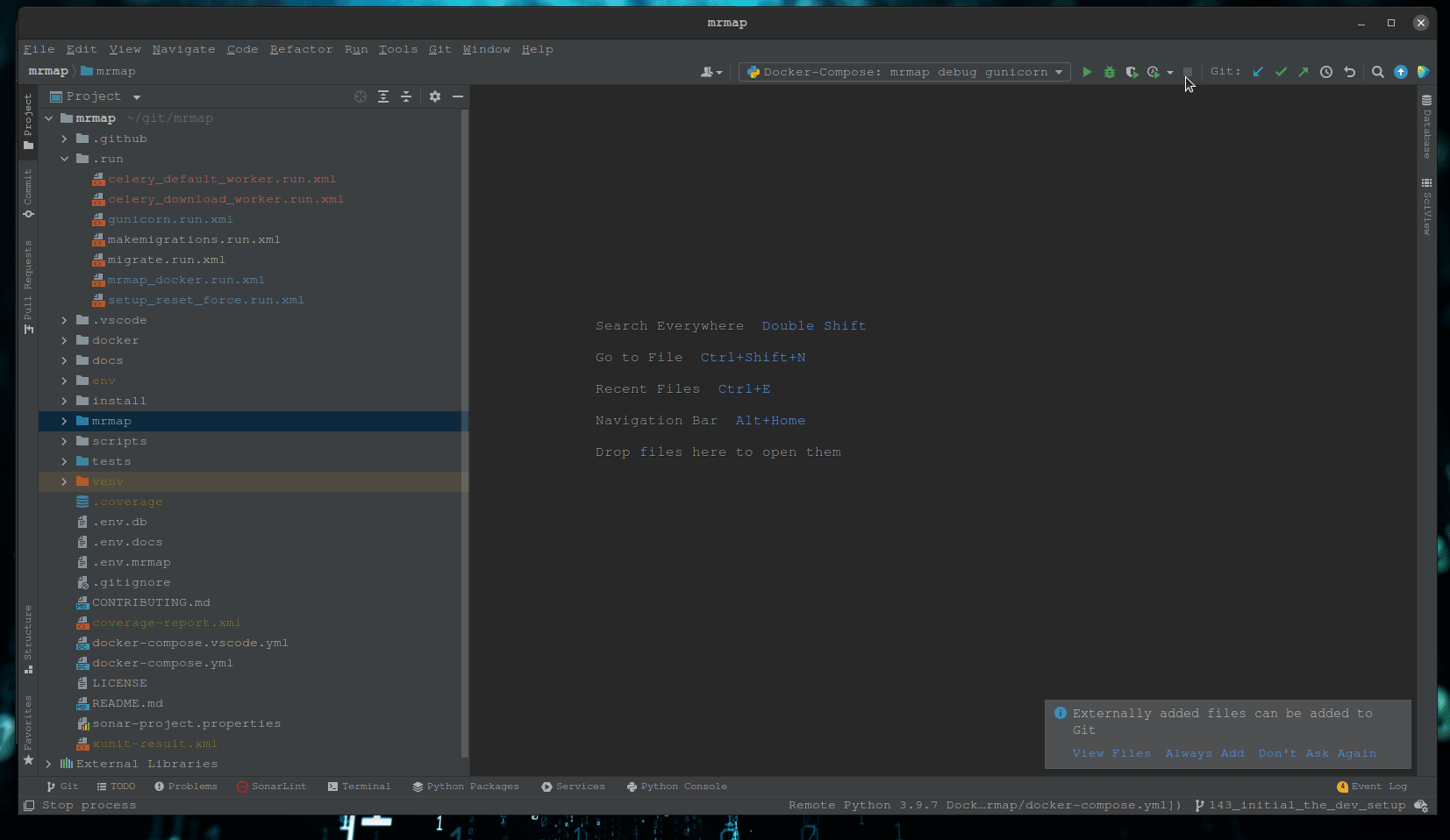Pycharm configuration
Warning
Debugging dockerized projects in pycharm needs a pycharm professional version.
1. Configuration of Pycharm and Docker
Open Pycharm and point it to the root directory of mrmap, eg. /opt/mrmap/
Goto File->Settings->Plugins and search for docker to install it.
Goto File->Settings->Build,Execution,Deployment->Docker
Click on the plus sign to add a docker configuation.
Use the default settings and click on apply, it should say “Connection successful”.
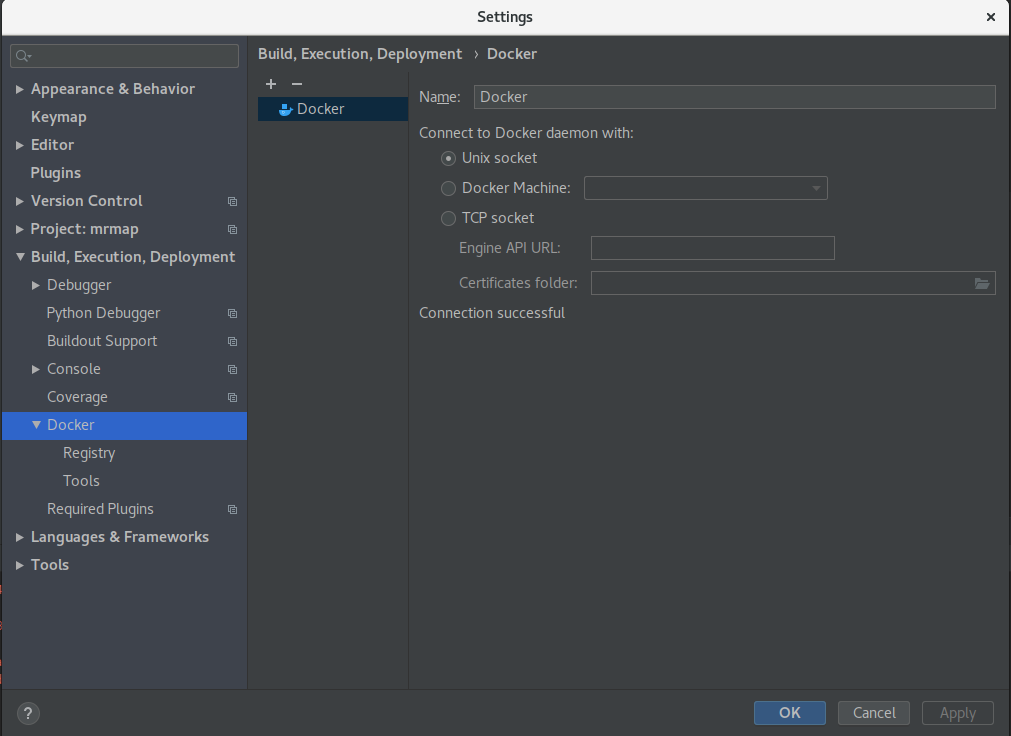
2. Configure project structure
Next we have to mark the mrmap folder as source folder.
Right click on the mrmap folder in the pycharm directory tree, eg. /opt/mrmap/mrmap and select “Mark Directory as -> Sources Root”
4. Runconfigurations
We provide a set of default run configurations for pycharm. Pycharm should find that configurations automatically. See example image below.
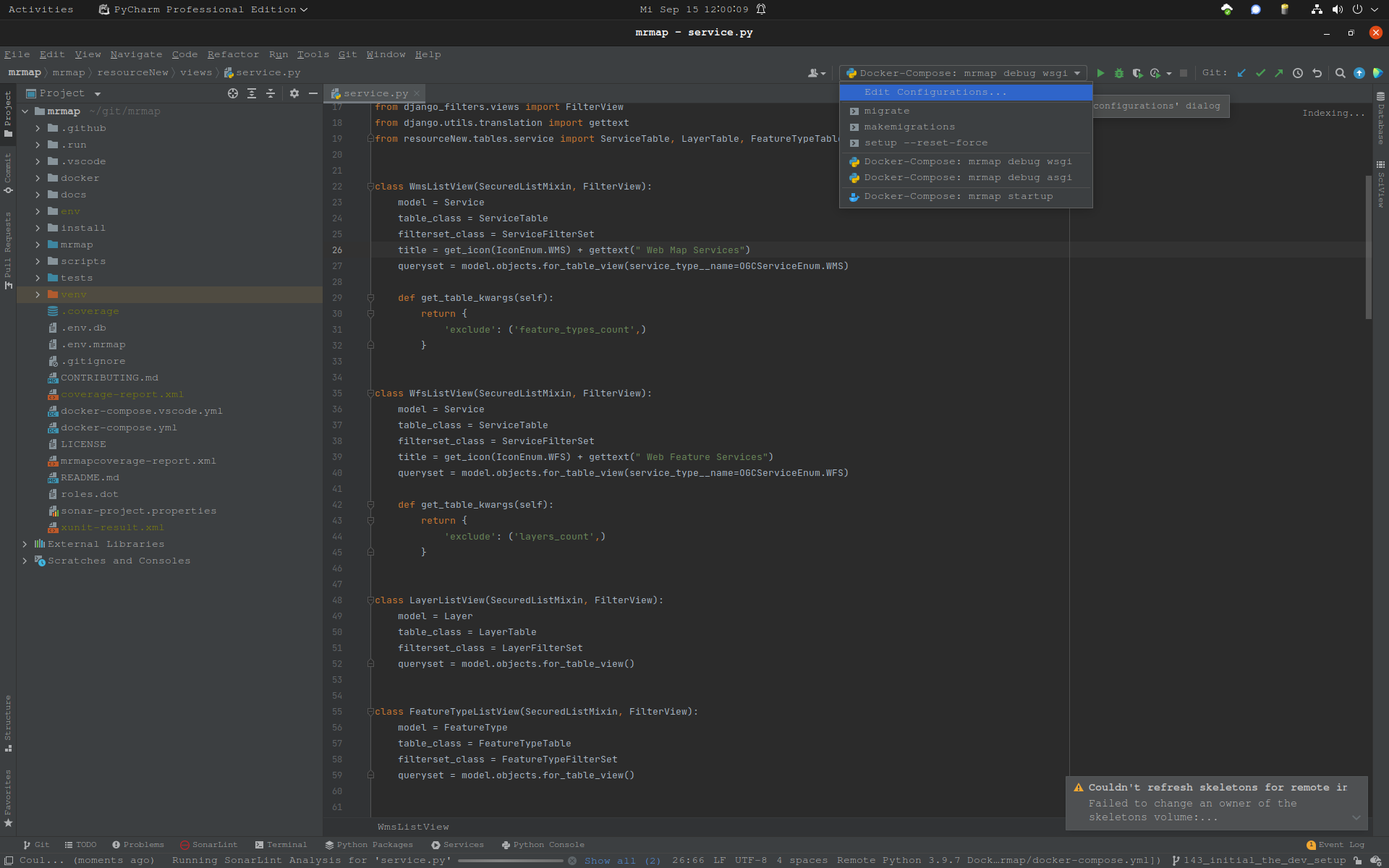
Finally you have to change the remote interpreter to the specific remote interpreter of the docker service which the command runs in to. For example add the remote interpreter for service gunicorn to the run configuration Docker-Compose: mrmap debug gunicorn.