Visual Studio Code configuration
All necessary run configurations to starting development are provided with the repository.
The configuration file is located under {local-path-to-repo}/.vscode/tasks.json.
1. Open repo in vscode
Go to File -> Open Folder... and select the root folder of the downloaded repo.
2. Start container in debugging mode
Currently there are three containers which executes MrMap application logic. For all of those containers one run configuration is provided.
Use the vscode shortcut ctrl + shift + p to use the Command Palette.
Start typing tasks: r. QuickOpen will show you possible results for your search. Select Tasks: Run Task and smash the enter button. In second autoselect listing you can now choice one of our pre configured run configurations.
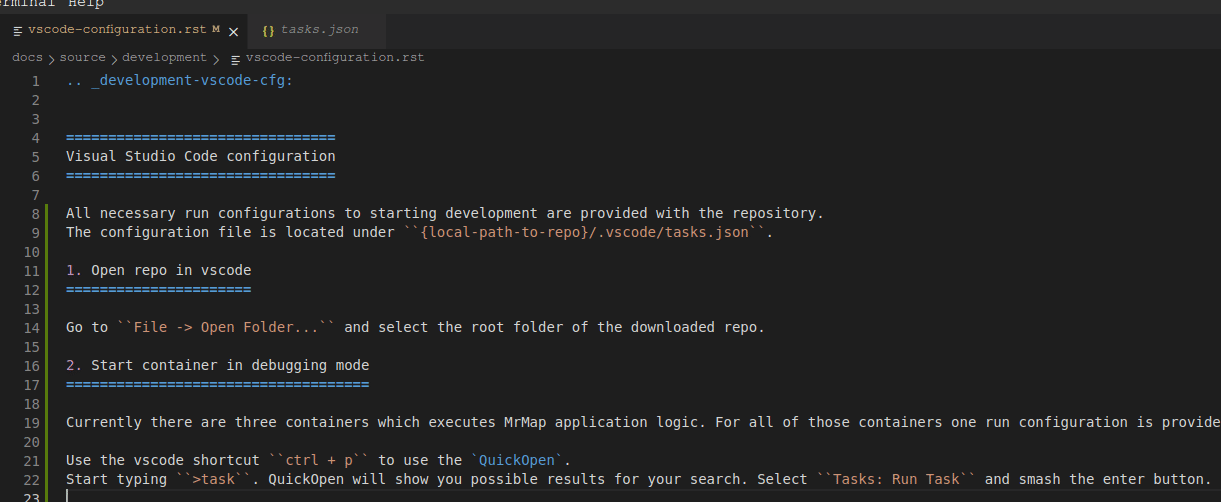
Starting a task
For example you choose Docker-Compose: mrmap debug gunicorn and smash the the enter button again, vscode will open a new terminal for you, where the docker container is running.
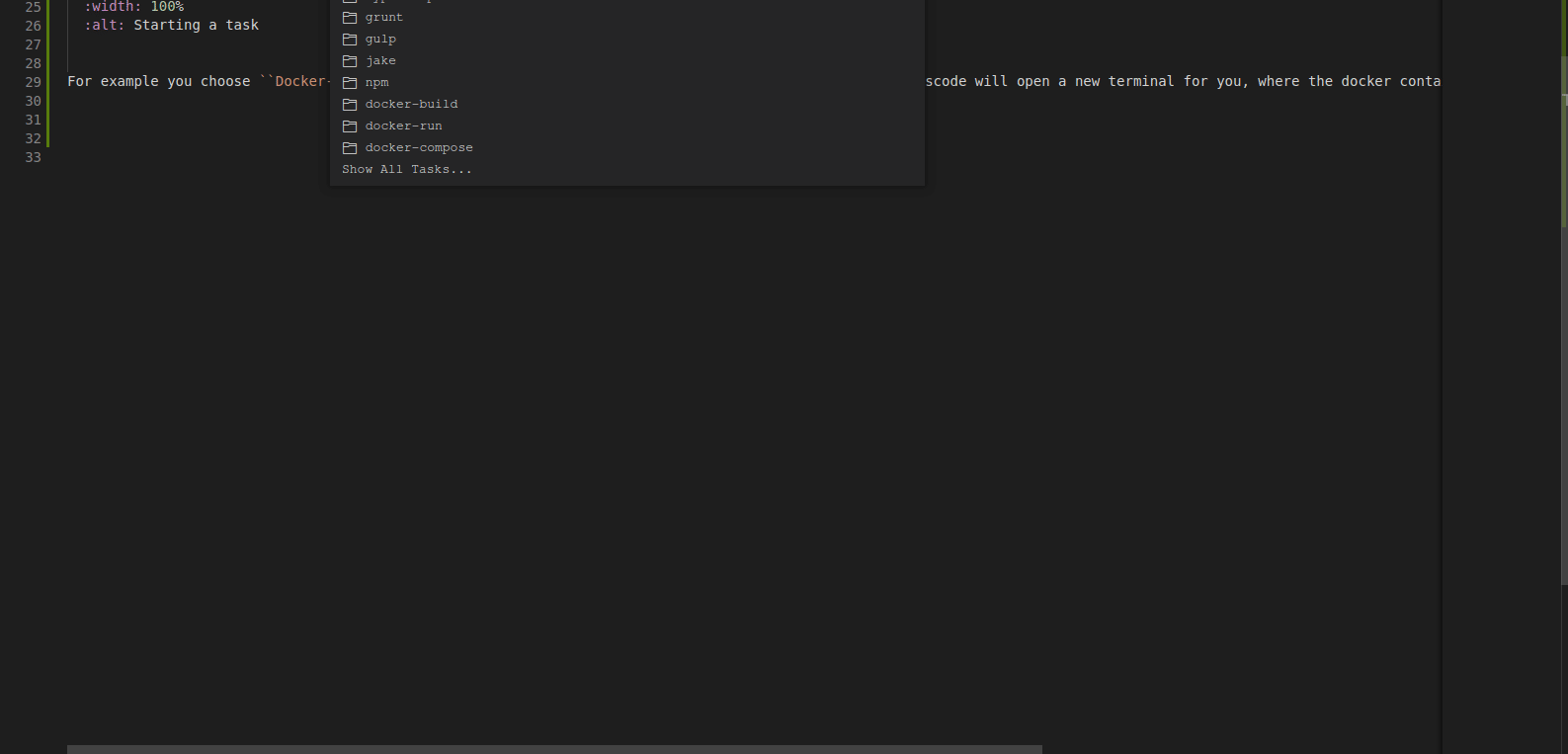
Gunicorn container run example
3. Connect with debugger to the container
The container will show you at least waiting for debugging client. Now you have to connect to the container with the integrated debugger of vscode. Again there are ready to use run configurations located under {local-path-to-repo}/.vscode/launch.json.
Again you can start debugger by using the Command Palette. So use shortcut ctrl + shift + p again and start typing >debug: sel
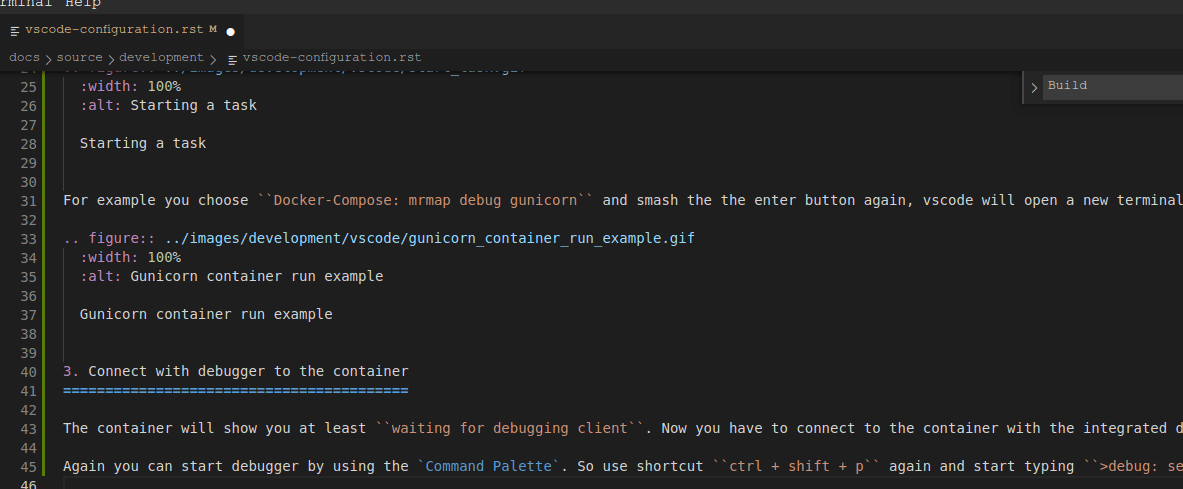
Gunicorn container debugger connect example
Visual studio code will now attach to the remote container. You will see that the container finaly start gunicorn service.
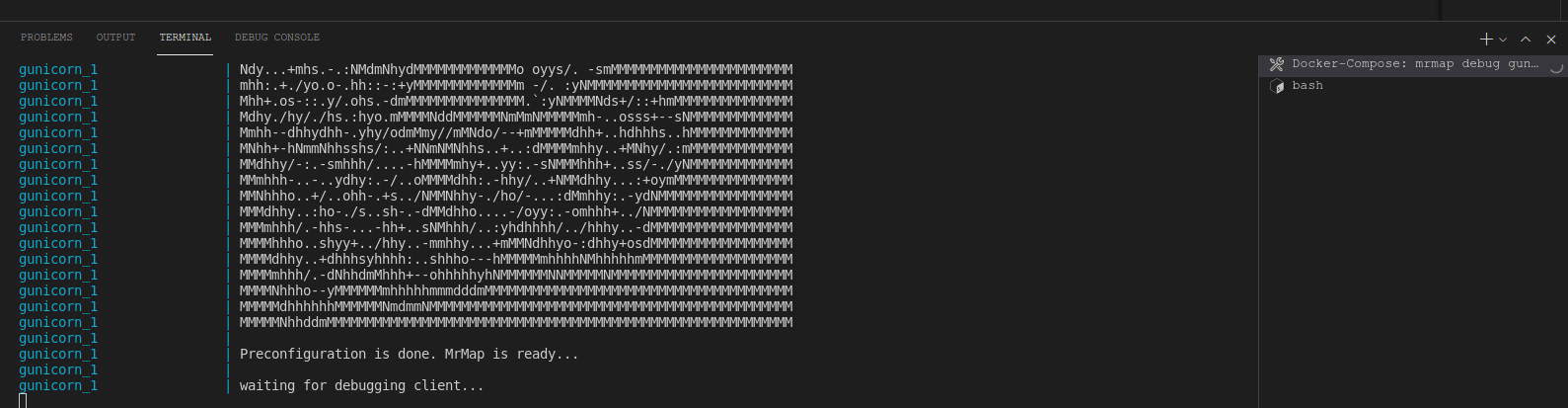
Gunicorn container debugger connect successfully example
Now you are able to debug code in vscode. See full example video below.
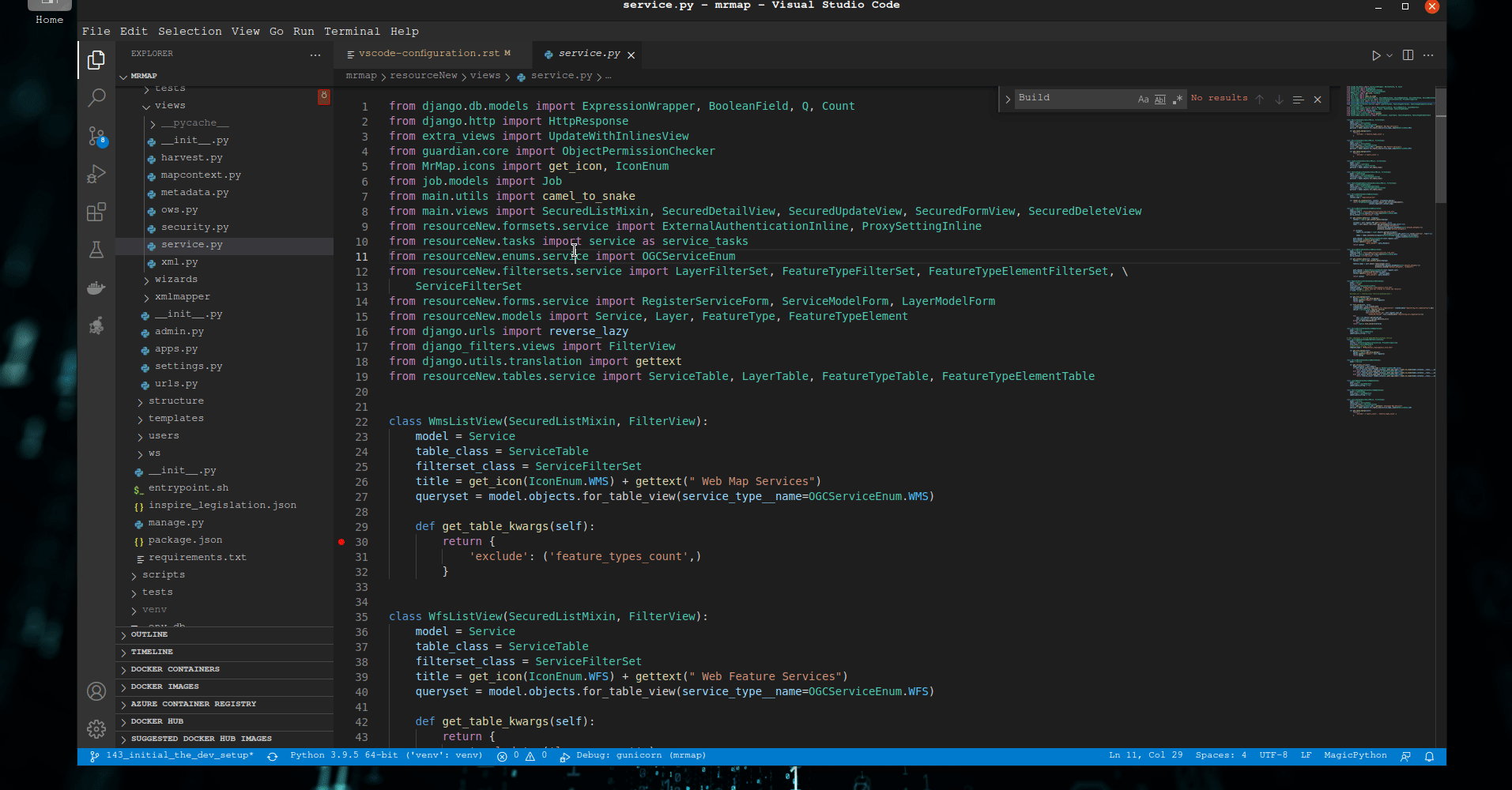
Full example of starting container and connect with debugger